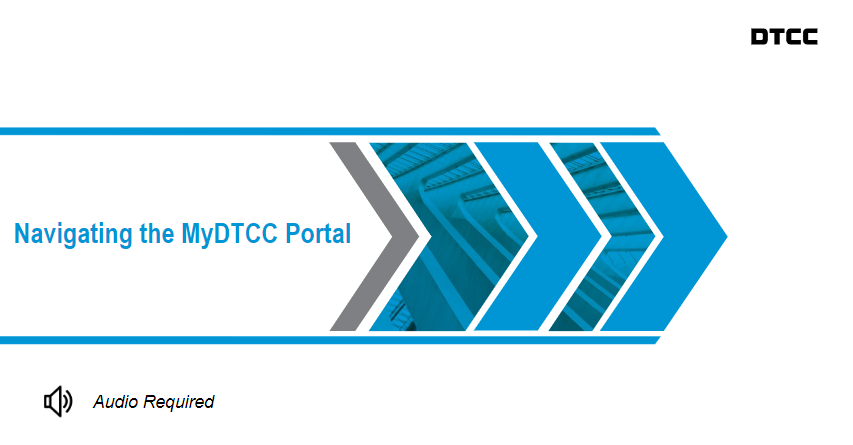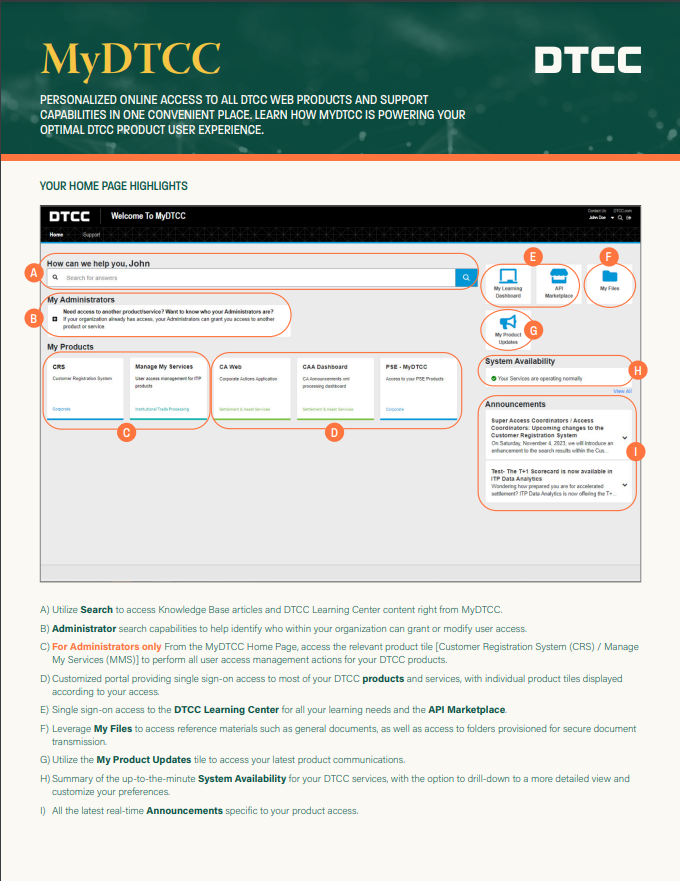MyDTCC provides personalized online access to all DTCC web products and support capabilities in one convenient place.
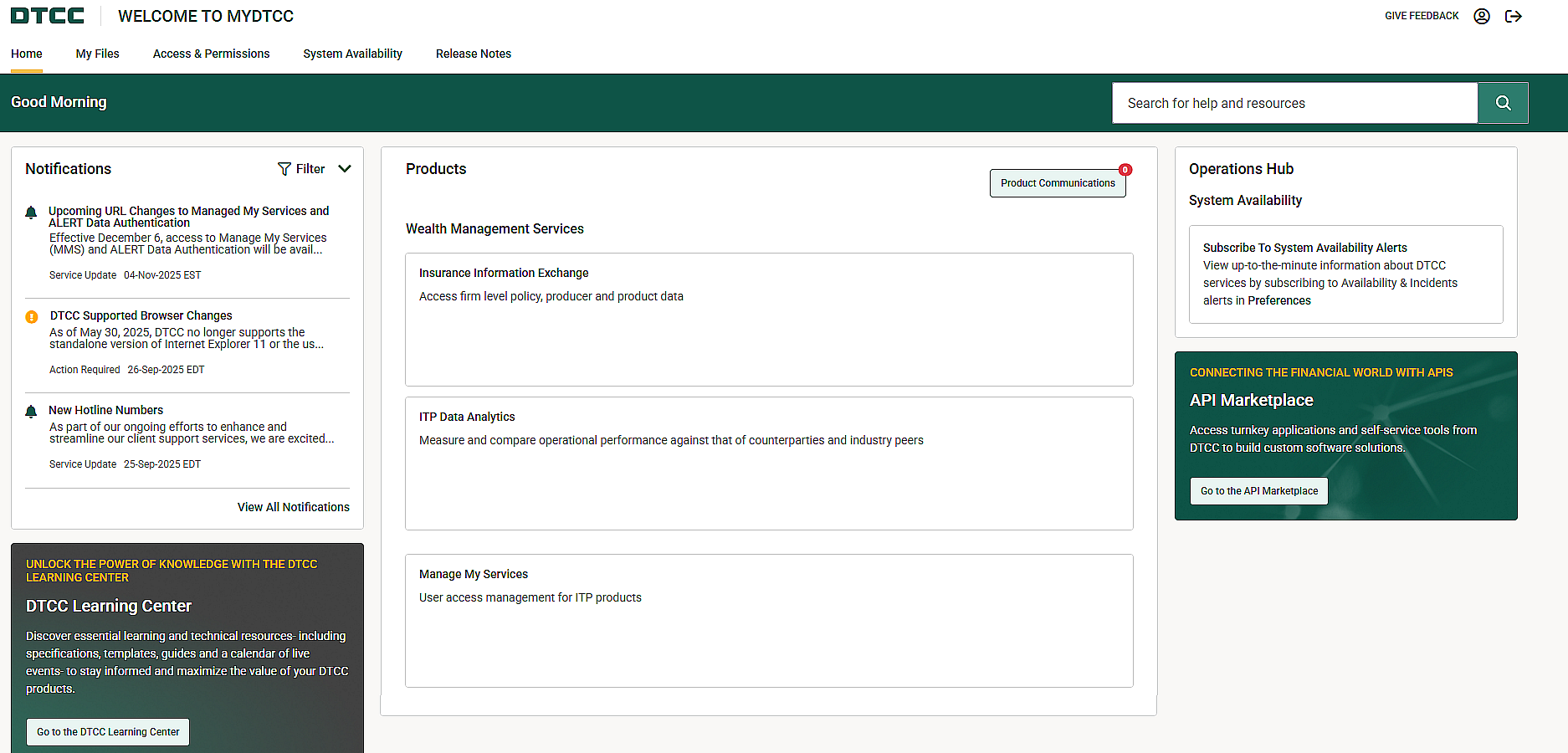
This section of the Learning Center provides you with resources and learning materials to support your use of the MyDTCC portal and below you can find specific information about how this change impacts you depending on the type of user/access you currently have.
Logging in to MyDTCC
How you log into the MyDTCC portal for your ITP products will depend on the following scenarios:
- If you are a new user of the MyDTCC portal, your user credentials will be sent by email. Please see below details on how to log in for the first time.
- If you are already a MyDTCC portal user to manage other DTCC products, you will need a new set of ITP-specific credentials to log in to manage your ITP products. You will continue to use your existing user credentials to log into MyDTCC to manage your non-ITP products. Please see details below on how to log in using your ITP-specific credentials for the first time.
- If you do not know your MyDTCC user credentials, you can:
- Visit https://portal.dtcc.com, select Forgot your Password? and follow the on-screen instructions
- Contact your Product Administrator to reset your password
Instructions for logging in for the first time
1. When your new MyDTCC user credentials are set up you will receive the following 4 emails. Use the information provided in the emails to log in.
| Email Title | Sender | Purpose |
| DTCC New Account Available | Provides your new user ID | |
| DTCC Temporary Password | Provides a temporary password that you should use to log in for the first time, as well as the URL to access MyDTCC (https://portal.dtcc.com) | |
| DTCC Access Update | Lists the entitlements (products/services) you have been granted access to | |
| New authentication device added | Confirms that your device can be used to authenticate with PingID |
2. Reset your temporary password when prompted to on the MyDTCC login page. NOTE: you can also contact the DTCC Client Center to reset your password.
3. Verify your login with the Multi-Factor Authentication (MFA) code which will be sent to you via email from
Users accessing ITP web-based applications will be prompted for MFA and a passcode. Most of the time this will be seamlessly performed by PingID, however you will need to re-validate using the OTP if there is a change in your environment that is part of the registration process. These changes include:
- New browser or computer (device)
- Browser cache setting
- Wi-Fi network
- 30 days have elapsed
4. For all future logins, you will be able to use your new ITP-specific credentials and your chosen password.
Role-Specific Information
To understand more about how to use MyDTCC and the role you may play in facilitating access to MyDTCC for your organization, select the relevant section below to learn more.
ITP Product Administrators (PAs) are responsible for administering user IDs and the associated roles/permissions for ITP applications.
As a PA, you have access to MyDTCC and are responsible for administering user IDs and roles for your organization. As well as having access to all of the standard MyDTCC features (see the ITP User section below to learn more), you access PA-specific functionality through the Manage My Services application by clicking on the corresponding tile once logged into the MyDTCC portal.
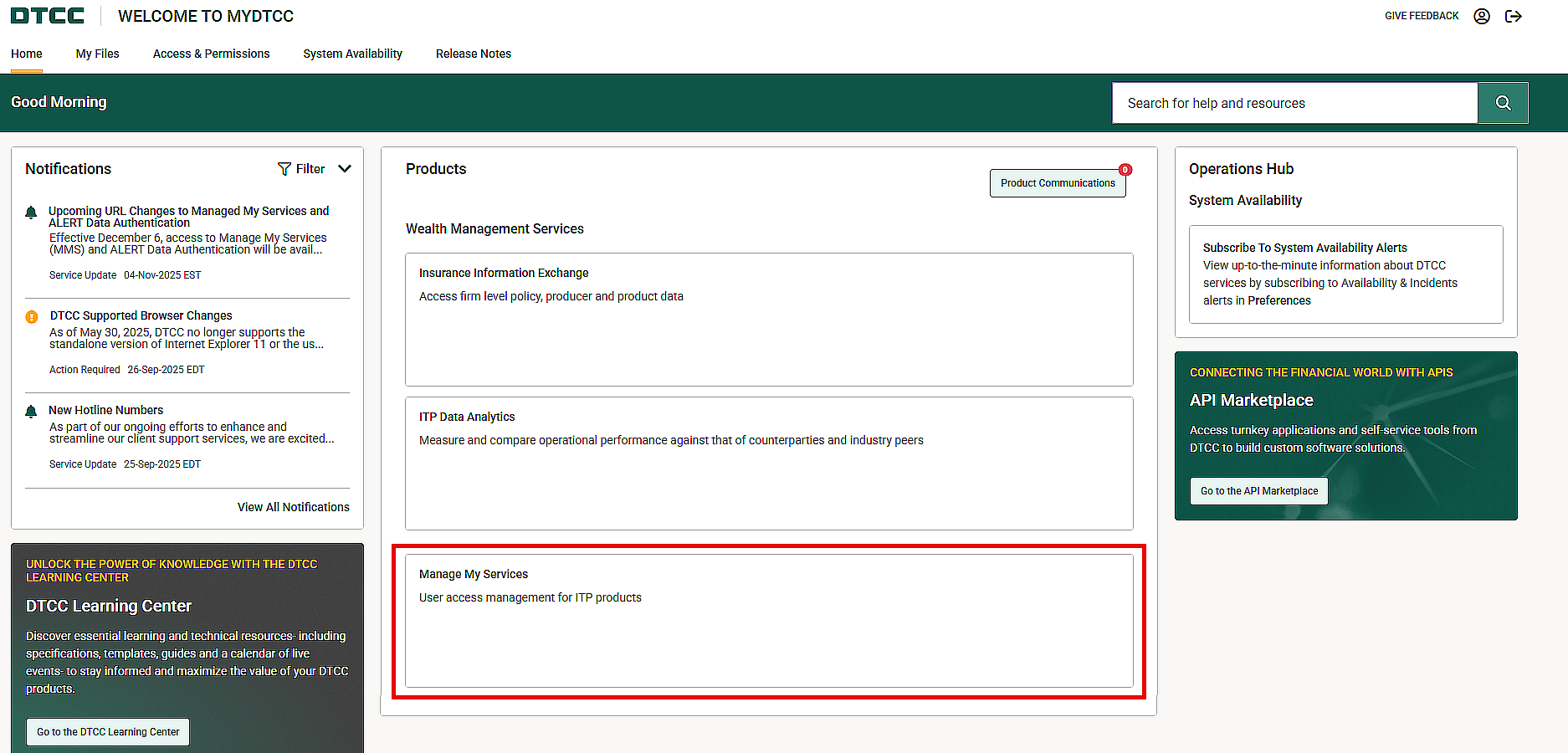
Resources to Support your Use of Manage My Services
Manage My Services allows you to perform the following actions:
- Authorize and manage user access to DTCC systems
- Grant MyDTCC access to users within your organization
- Create/delete other PAs for your organization
You can access the Product Help directly from within the Manage My Services UI or as a standalone resource: Manage My Services (ITP) Product Help (NOTE: you will need to log in to access this resource).
Terms and Conditions
New Terms and Conditions exist for PAs and these can be accessed in the Manage My Services (ITP) Product Help (NOTE: you will need to log in to access this resource).
ITP users have access to one or more ITP products which can be accessed through MyDTCC. In addition to providing access to your ITP products, MyDTCC also provides the following features:
- Single sign-on to most of your ITP products
- Online support including the ability to submit support requests for product support, account and service changes, connectivity management and biling queries
- System availability showing the up-to-minute status of your DTC services with the ability to customize your preferences
- Expanded search to access Knowledge Base articles and DTCC Learning Center content with single sign-on access to all resources
- Access to supporting reference material such as Client Lists, Service Level Statements and software and project files via the My Files feature
- Announcements
- Product Administrator look-up
- ALERT Data Authentication administration (where applicable)
ITP Direct-only clients and ITP Partners can self-register for access to MyDTCC. All other clients/user types must contact their PAs to provision their access to MyDTCC. To self-register, visit www.dtcc.com/client-center - ITP.
Access to MyDTCC provides the ability to use our self-service capabilities including viewing our global ITP clients lists and current service status, receiving real-time updates on service availability, submitting support requests, updating your profile, and searching for answers.
If you are an existing user of the MyDTCC portal for non-ITP products, you will continue to use your existing login credentials as previously provisioned. In addition, you will receive new login credentials to use MyDTCC for your ITP product access
Log In/Log Out User Experience
The below table summarizes the expected user experience when both logging in and logging out from either the MyDTCC portal and/or the underlying ITP product.
| Scenario | Expected Behavior |
| User logs in to MyDTCC and selects product for which they have only one user ID |
|
| User logs in to MyDTCC and selects product for which they have multiple user IDs |
|
| User logs out of an ITP product UI using the Sign Out/Log Out link within the product UI |
The user is logged out of all active ITP product UI sessions and the MyDTCC portal |
| User logs out of the MyDTCC portal using the Log Out button | The user is logged out of MyDTCC but any ITP product UI sessions remain active |
| User is inactive for 30 minutes or more in an ITP product UI | The user is logged out of all active ITP product UI sessions and the MyDTCC portal |
| User is inactive in the MyDTCC portal for 20 minutes or more and has no active ITP product UI sessions | The user is logged out of the MyDTCC portal |
Idle / Maximum Session Timeout Parameters
| Product | Idle Timeout (in minutes) | Max. Session Timeout (in minutes) |
| MyDTCC portal | 20 | 720 |
| ALERT | 30 | N/A |
| CTM | 30 | 240 |
| inSITE | 30 | N/A |
| ITP Data Analytics | 30 | 240 |
| Settlement Instruction Manager | 30 | 240 |
| TradeSuite ID | 30 | N/A |