Audience
This content applies to clients who report data to GTR, as well as to firms that delegate their reporting.
GTR Reports
GTR generates reports that contain all the information needed for you to accurately troubleshoot any submission exceptions (NACKs) and to reconcile the data GTR is holding with your internal Books and Records. The four types of reports available in the CFTC, Canada and SEC regulatory jurisdictions are:
- Submission Report
- Trade Activity Report
- Trade State Report
- PPD Status Report
Clients receive a core submission data view in the GTR harmonized format for generic submission of report reconciliations per jurisdiction.
The reports are outlined in the table below:
|
Report Type |
Description |
No of reports |
Frequency |
Format |
Who can View These Reports? |
Alleged position view. |
|
Submission Report |
Contains all the successful and unsuccessful submissions submitted by the client, as well as those submissions made on their behalf. |
1 per Jurisdiction |
Daily (Tuesday to Saturday) |
Jurisdictional |
The report is available for the Submitter, the Submitted For Party, Execution Agents, and Regulators. |
No |
|
Trade State Report |
Contains the latest active trade state of submissions for unique trade identifiers that contain the relevant jurisdictional value in the Reporting Destination data element. The rules for "Trade State" are defined per jurisdiction. |
1 per Jurisdiction |
Daily (Tuesday to Saturday) |
Jurisdictional |
The report is available for the Submitted For Party, Execution Agent, and Regulators. |
Yes. (Valuations are only viewable on a position by the Submitted For Party.) |
|
Trade Activity Report |
Contains all successful submissions across all message types that contain the relevant jurisdictional value in the Reporting Destination data element. |
1 per Jurisdiction |
Daily (Tuesday to Saturday) |
Jurisdictional |
The report is available for the Submitted For Party, Execution Agent, and Regulators. |
No |
|
PPD Status Report |
CFTC Real-Time submitters currently have access to an end of day report labeled Real-Time Status Report. The PPD Status Report is a standardized cross-asset report that displays all the publicly disseminated fields, control fields, and a dissemination status. |
PPD Submissions only |
Daily (Tuesday to Saturday) |
Harmonized |
1. Submitted For Party 2. Execution Agent of the Reporting Party 3. Third Party Viewer (ACK only) 4. Submitter of the record (Data Submitter) |
No |
Audience
This content applies to clients who report data to GTR, as well as to firms that delegate their reporting.
Accessing Reports through the GTR Portal
You can access your reports via your MyDTCC portal.
MyDTCC: Use this portal to report your OTC derivatives trades to the North America, Japan, or Hong Kong Jurisdictions.
- Launch your internet browser (Google Chrome or Microsoft Edge) and log into your GTR MyDTCC portal.
- From your MyDTCC portal, click the tile that corresponds to the GTR Global Portal for your region (GTR NoA/JP/HKMA Portal).
Note: Verify that your SAC has granted you access if the tile is not available.
Once the GTR Global Portal launches, you are prompted to:
- Select a Jurisdiction.
- Select a Role (if available).
- Choose an O-Code.
- Navigate to Reports>Reports Queue from the main menu. The Reports Queue is the central location to retrieve your reports.
Related Links
Reconciliation Process Overview
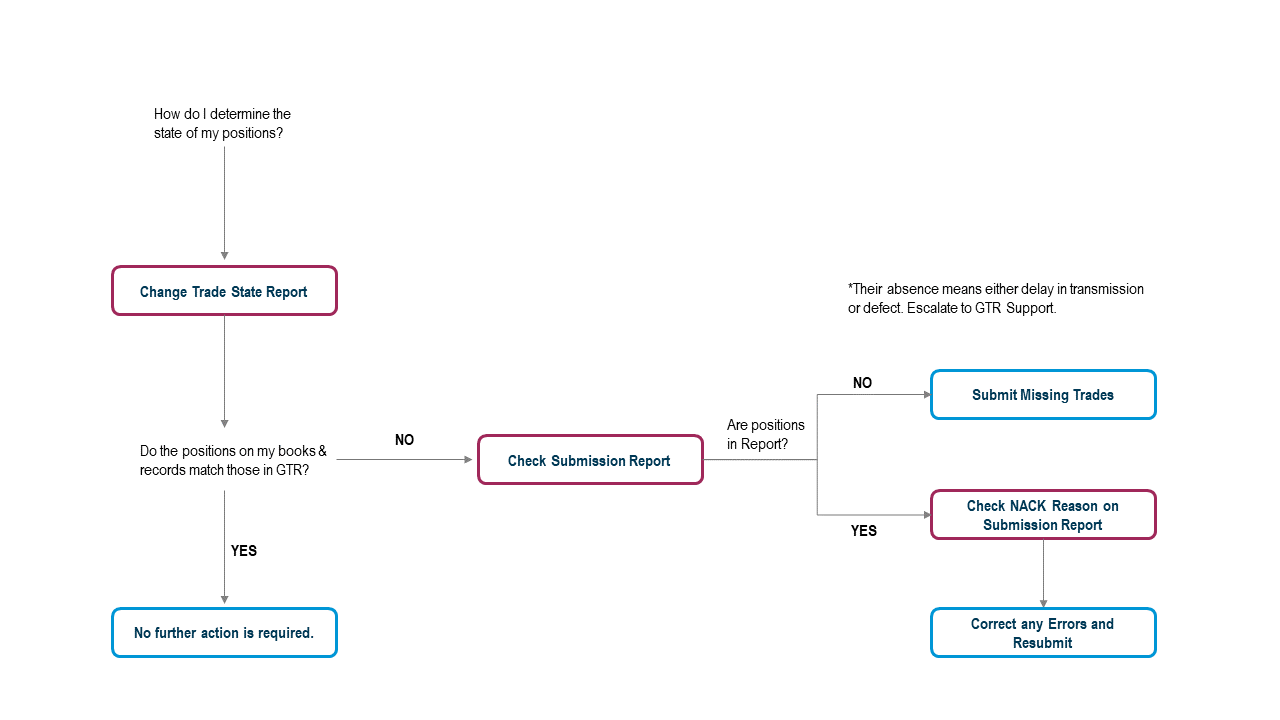
Data Submitter
The reconciliation process for a data Submitter (Direct Reporting) is explained below:
Q: How do I determine my positions?
A: Consult your Trade State Report (all your trades and positions at the end of the day).
Q: Do the positions on my books and records match those in GTR?
A: If YES, no further action is necessary.
A: If NO, ensure that the messages were sent to GTR . Consult the Submission (ALL your day’s message submissions, both accepted and rejected) or PPD Status Report (ALL your day’s PPD accepted submissions).
Q: Did the messages pass or fail validation?
A: Messages that passed valiation appear on the the Trade State report. Their absence means either a delay or a defect. Check again and then escalate to GTR Support.
A: For failed messages, consult the NACK Report (ALL messages rejected in that submission/batch, along with error codes). Correct the errors and resubmit (Only available to the Submitter).
Non-Submitter
The reconciliation process for a Non-Submitter (Delegated Reporting) is explained below:
Q: How do I determine my positions?
A: Consult your Trade State Report (All your trades and positions at the end of the day).
Q: Do the positions on my books and records match those in GTR?
A: If YES, no further action is necessary.
A: If NO, ensure that the messages were sent to GTR by your data submitter and any counterparty. Consult the Trade Activity Report (ALL your day’s message submissions accepted by GTR that list you as the trade party or the allege).
Q: Does the Activity report reflect the expected activity?
A: If YES, the problem with your positions is internal to GTR; contact GTR Support.
A: If NO, you have either failed to supply your trade data to your data submitter properly, or they have failed to properly pass your data to GTR. Determine the cause of the problem, then rectify and resubmit.
Related Links