The Public Price Dissemination Dashboard (PPD) provides real-time transaction and pricing data, as well as access to downloadable reports.
Click the icons to expand, collapse, and print the visible/expanded content on this page.
The Public Price Dissemination (PPD) website for derivative trades submitted to the CFTC (Commodity Futures Trading Commission), SEC (U.S. Securities and Exchange Commission) and Canadian jurisdictions can be accessed through the following URL:https://pddata.dtcc.com/ppd/cftcdashboard
The PPD Website has seven tabs and a link to the GTR CFTC/Canada/SEC: PDD User Guide.
- CFTC Dashboard (default) contains the full details of real time transactions submitted for CFTC.
- SEC Dashboard contains the full details of real time transactions submitted for SEC.
- Canada Dashboard contains the full details of real time transactions submitted for Canada.
- Search screen allows for the use of filters to search for a particular transaction.
- Report Center gives users access to prior reports they have run.
- Info Center provides important messages to the user community.
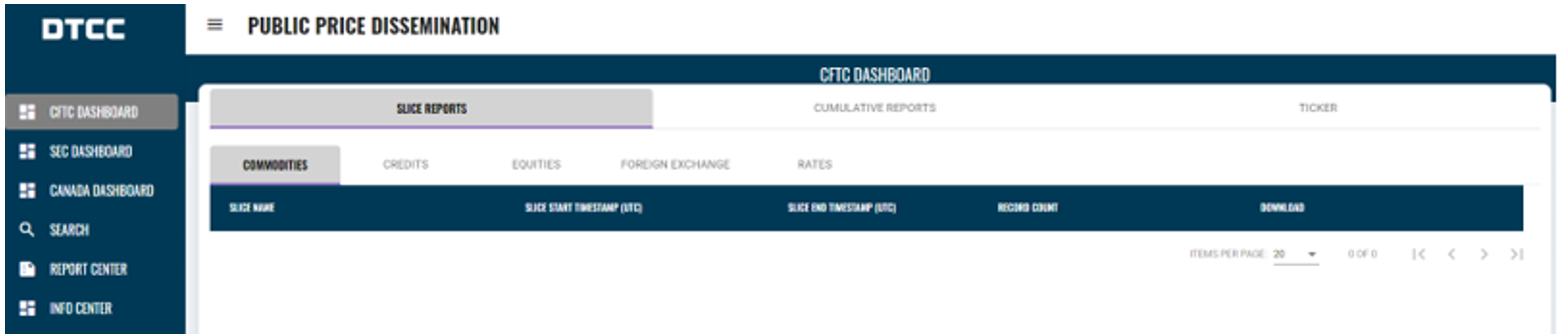
|
Notes |
|
Click on the jurisdiction-specific links to access the Dashboard and PDD data for CFTC, SEC, and Canadian reporting.
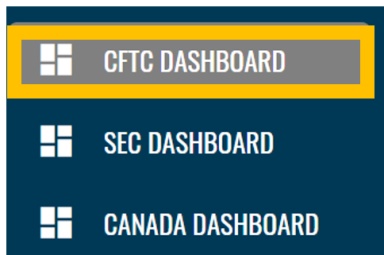
Each jurisdiction's Dashboard contains three tabs:
Slice Reports contain all transaction and pricing data reported during specific intervals, as defined by the Slice Start and Slice End times. There are individual Slice Reports for each Asset Class that are in scope for that Jurisdiction.
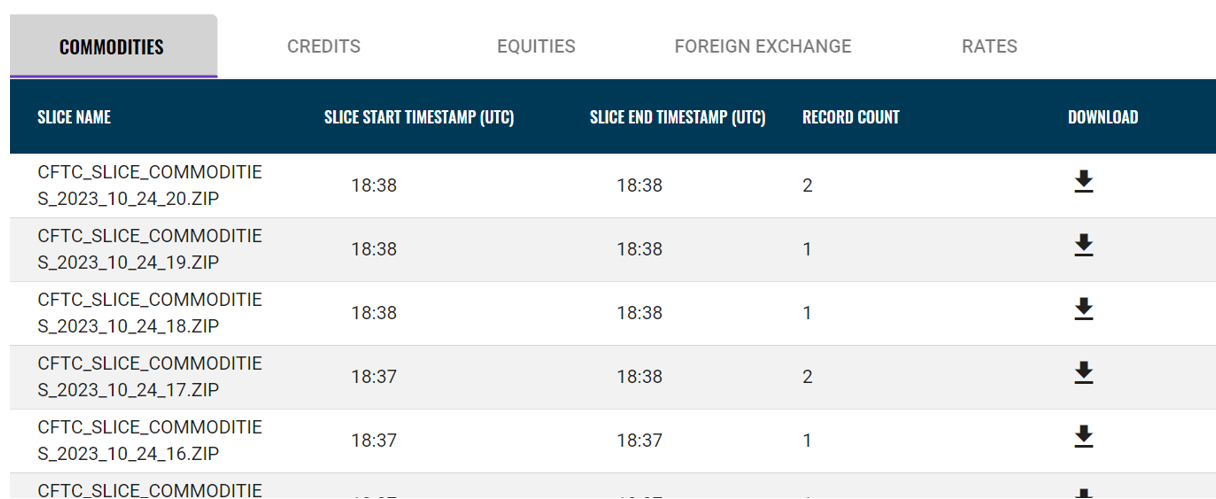
The PPD website Slice Start, and Slice End time is based on Coordinated Universal Time (UTC).
To download a report (in CSV format):
- Select the desired Asset Class tab
- Click on the desired report link
- Save the zip file to your device
The Cumulative Slice Reporting module contains all transaction and pricing data reported for a given date.
- Each day’s Cumulative Slice Report contains all transactions published for that report day based on UTC.
- Any given report will contain all items reported on the selected date for a particular Asset Class.
-
The reports are available for 366 days starting with data from December 29, 2023. Contact [email protected] for reports prior to January 29, 2024 or query data via the Search section.
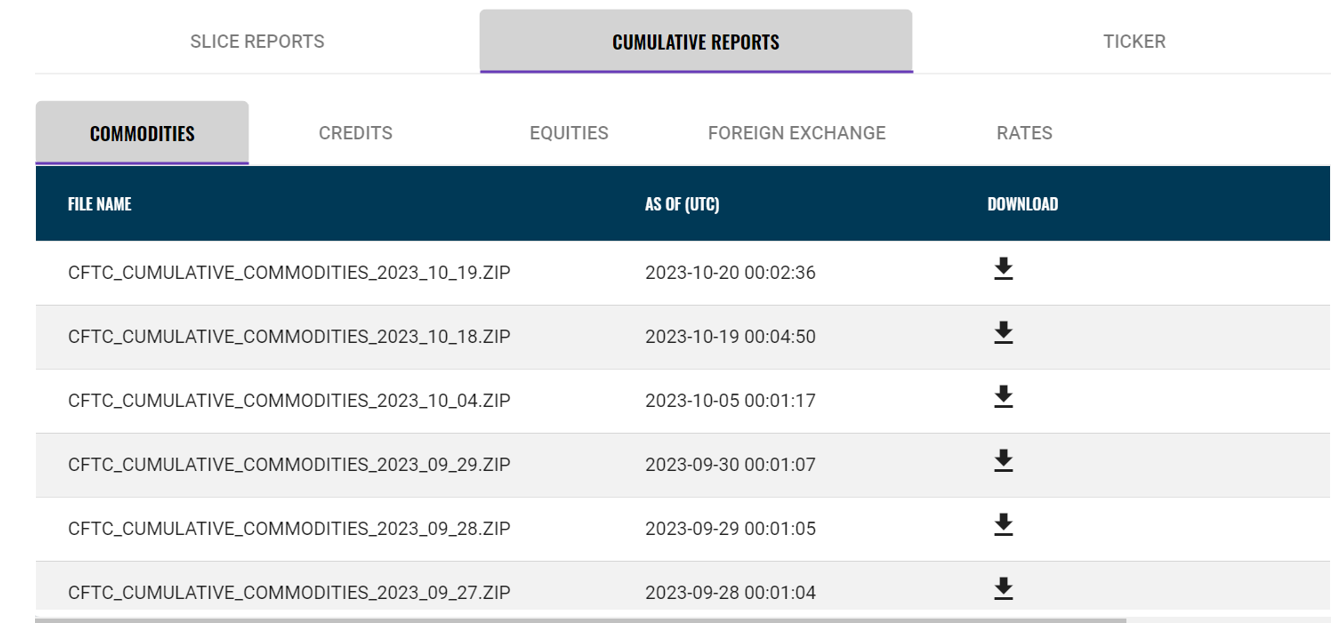
You can search for files within the Cumulative Slice Reporting module by utilizing the search box.
- The search box is not case sensitive and file results display in the order of date added.
- This search functionality is universal across all jurisdictions and asset classes within the Cumulative Slice Reporting module.

To retrieve and download transaction and pricing data reported for a given date:
- Select the desired Asset Class tab
- Select the desired date(s)
- Save the zip file to your device
|
Note |
|
The Ticker Screen organizes transactions according to Asset Class. You must click on the respective Asset Class tab link to see the PPD data related Asset Classes.
The Ticker Tab module contains the latest 100 transactions with a scroll bar at the bottom of the screen. It contains the same fields found in the slice file layouts.
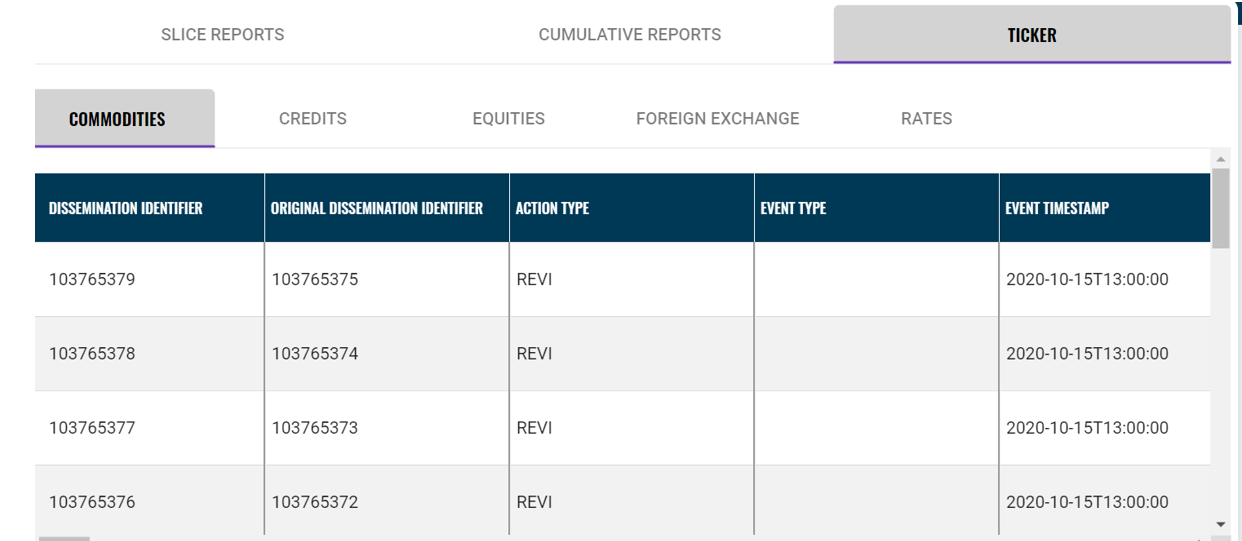
The Search Tab routes the user to the Real-Time/Public Price Dissemination Inquiry. This module allows you to set certain transaction terms as search criteria for Real-Time/Public Price submissions from either Pre-Rewrite Phase 2 and Post Rewrite Phase 2.
- Pre-Rewrite Phase 2 contains transactions that were published before January 26, 2024 with a search range of six months up until one year out.
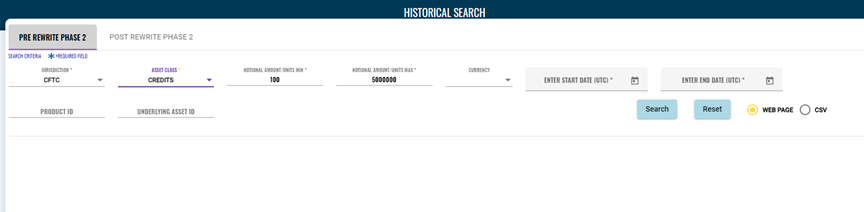
-
Post-Rewrite Phase 2 contains transactions from January 27, 2024 with a search range of six months. PPD data is available for the previous year. Output of this module is placed in the Report Center for the user to retrieve (view Retrieve the Output for instructions).

Run a search:
- Select the relevant tab
- Select the applicable Jurisdiction from the drop down
- Select the Asset Class drop down
- Click on Search
Retrieve the Output:
- Select CSV.
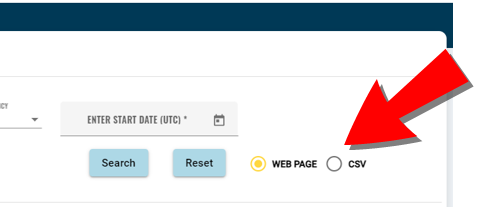
- Select Search.
- You can also save the output to the “My Searches” tab by clicking on “Save My Search”
- The report will be saved in the “My Searches” section of the Report Center tab.
|
Notes |
|
The Report Center provides you with access to reports that have run in the Search Tab. Report delivery is regulated by website “cookies.” This ensures that only the user that ran the Search can access the output in the Report Center.
My Scheduled Searches
The My Scheduled Searches tab displays all live, completed searches across all jurisdictions. (View Run a Search for instructions on executing a search.)
- All run searches are saved in this tab.
- Each search request must be completed prior to another search request initiated through the search screen.
- Once complete, the status of a search will change from “Pending” to “Completed - Ready for download."
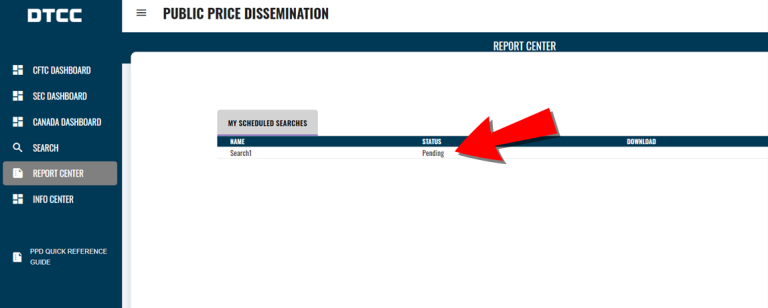
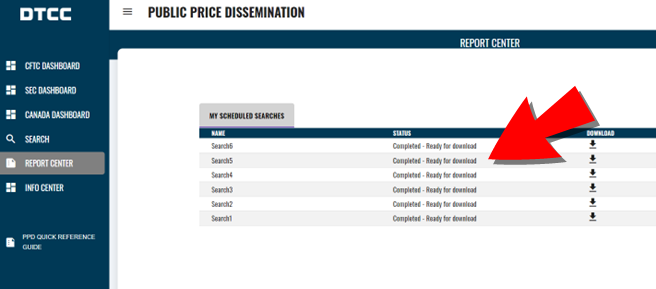
- Use the arrow in the Download column to retrieve CSV reports.
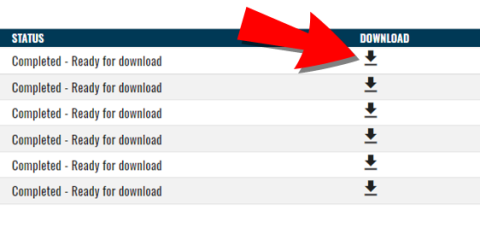
Click on the Info Center link for useful information such as system downtime or availability, scheduled maintenance, or release information.
