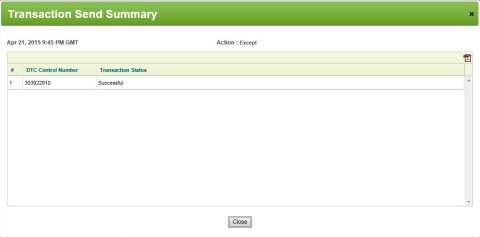TradeSuite ID
: Exception Processing
If the executing broker/dealer has to resolve an issue with a confirm, you can flag the confirm that is located in one of the following Authorized to Affirm subfolders as being EXCEPTED:
- Unaffirmed
- Matched
- Unmatched
- Advice of Correction
- Advice of Cancellation
| Note |
| The All folder includes all confirms that appear in the Authorized to Affirm and Not Authorized to Affirm folders. The Not Authorized to Affirm folder contains unaffirmed confirms and matched confirms. These trades cannot be excepted. |
Flagging confirms does not change the trade's status.
To mark an exception:
- From the Confirm/Affirm page, perform one of the following actions:
- To select a specific trade, click the check box for each trade that you want to except.
- To select all trades that appear on the page, click the master check box in the header row.
If you are on the Confirm/Affirm Details page and the Except button is available, skip this step since you are entering the transaction for the confirm that is on this page.
- Click Except.
TradeSuite ID verifies that the confirms can be excepted and displays a message. The message indicates the number of selected confirms that can be excepted.
- Click OK.
- Optionally, to open or save the transaction file to your computer, click PDF
 .
. - Click Close.