TradeSuite ID: Using BTI
The BTI page consists of a menu on the left and a grid on the right.
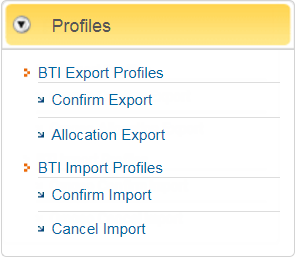
From the Profiles menu on the left, click BTI Export Profiles or BTI Import Profiles to create a new export or import profile or update an existing profile. To retrieve a profile, click a specific export profile in the list, such as Confirm Export. To send a profile, click a specific import profile in the list, such as Confirm Import.
Table 1 shows the folders in the Profiles menu.
Table 2 shows the predefined profiles that you cannot modify or delete. Use these predefined profiles as a starting point to create new user-defined profiles for each category. Create up to a total of six user-defined BTI import profiles and six user-defined BTI export profiles based on your filter settings.