TradeSuite ID BTI Page Elements
The next figure shows the BTI page with each area outlined and labeled.
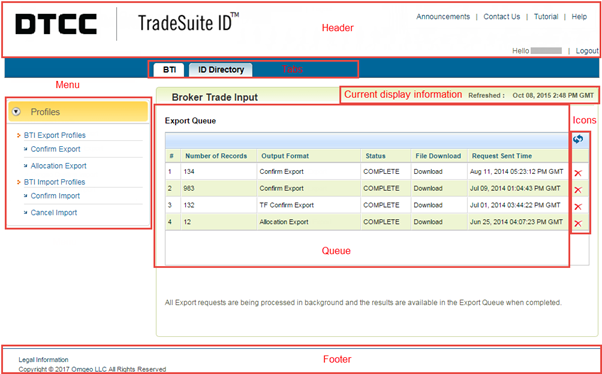
|
Click the icons to expand, collapse, and print the content on this page.
| Click | To |
|---|---|

|
Link to http://www.dtcc.com/ in a new browser window. |
|
|
Link to the main TradeSuite ID product information page. |
| Announcements |
Link to the Announcements page to read current announcements. |
| Contact Us | Link to the support page on http://www.dtcc.com/locations. |
| Tutorial | View a tutorial about the application. |
| Help | Open the online help that enables you to access information about each of the TradeSuite ID modules. |
| Logout |
Exit the application. Close your browser to protect the integrity of your account and data. |
Your subscription determines the tabs that are available to you. If you subscribe to more than one module, you can move from one to another by clicking the appropriate tab for the module you want to access. A tab is only available if you have a subscription to the module.
| Note |
| As you work on other pages in the BTI module, click the tab for the module name |
This section contains the queue for the export profile records. The screen displays up to ten export profile records. You can do the following tasks:
- Click Application Refresh
 to update the information in the Export Queue.
to update the information in the Export Queue. - Click Download to download the export file to your computer.
- Click
 Delete to remove the record from the Export Queue.
Delete to remove the record from the Export Queue.
| Note |
| You are limited to ten exports. If you request an export beyond the limit, the oldest record (10) is automatically deleted. |
The next table shows the date and time the TradeSuite ID modules refreshed the data.
| Icon | Mouse Over Text | Description |
|---|---|---|

|
Application Refresh |
Refreshes the Export Queue. |

|
Delete | Deletes the record or user-defined profile. |
From the Profiles menu on the left, click BTI Export Profiles or BTI Import Profiles to create a new export or import profile or update an existing profile. To retrieve a profile, click a specific export profile in the list, such as Confirm Export. To send a profile, click a specific import profile in the list, such as Confirm Import.
The next figure shows he menu that appears on the left side of the BTI page.
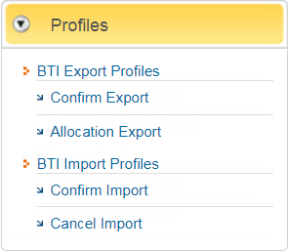
Profiles are filters that customize a display of data. There are two types of filters in BTI:
- Export profiles define the data fields that the TradeSuite ID® service includes in an export file.
- Import profiles define the data selection criteria, format characteristics of the data file, which data files to include, and the field order.
There are two export profiles and two import profiles for you to use. You cannot update these predefined profiles. However, you can use them as templates for new profiles that you can modify for immediate or future use. Create up to a total of six user-defined profiles for each type (export and import). The TradeSuite ID service maintains your profiles on the website, and you can reuse these profiles in future sessions. In addition, you can create ad hoc profiles for one-time use. The TradeSuite ID service does not maintain ad hoc profiles on the website. For more information about profiles, see TradeSuite ID® BTI Profiles Overview.
| Click | To |
|---|---|
| Legal Information | Open the DTCC legal information web page in a new browser window. |
| Copyright © 2022 DTCC LLC All Rights Reserved | Open the DTCC web page in a new browser window. |
