Settlement Instruction Manager: Amend Instruction(s)
You can amend one or more instructions at a time from the Main Grid or individually from the Settlement Instruction Detail View.
Instructions are eligible for amendment when they are in one of the following Settlement Detail Statuses:
- Awaiting Release
- Stopped
- Failed Validation
- Ineligible
- Cancel Released
Amending is not allowed when the Differences Flag exists.
Common Reasons to Amend
We amend instructions that contain errors or omissions in the settlement details. Any instruction with a Settlement Detail Status of Failed Validation or Ineligible contains at least one error that requires correction with an amend before a Release is possible.
A common error occurs when your (investment manager's or broker's) Settling Agent BIC is omitted on the allocation or a BIC is provided but it is invalid. Other common errors occur on the following required fields, indicated with a red asterisk (*) in the UI, that Settlement Instruction Manager validates prior to generating instructions:
|
|
| Note |
|
The UI also displays the red asterisk (*) for fields that are based on the settings of a parent field. |
If you want to amend the Place of Trade Code by changing it from an OTC to an EXCH, then when you select Exchange in the Place of Trade Code drop-down list, the UI assigns an * to the Place of Trade MIC field because it is required when Place of Trade Code is EXCH.
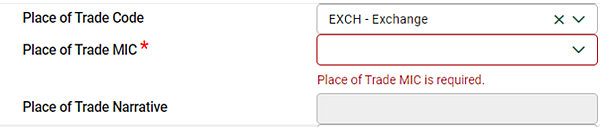
|
When an error is due to a SWIFT NAK, open the SWIFT message and assess the problem and then amend instruction. For more information about common reasons for a SWIFT NAK, see The table below is a summary of common errors that you may receive in the after releasing an instruction. For a full list, see Error Codes issued by SWIFT..
| Important |
| To facilitate full disclosure, whenever you amend any field on a MAGR instruction in-process, it is a best practice to communicate the field value difference to your counterparty. |
Amendable Fields
Table below indicates all of the fields within the settlement detail page that a user can amend through the Settlement Instruction Manager UI.
For more information regarding this list, refer to the Service Overview.
Single Amend
- Once you select the instruction that needs amendment and click Amend, the single amend form presents Amendable Fields in an editable mode:
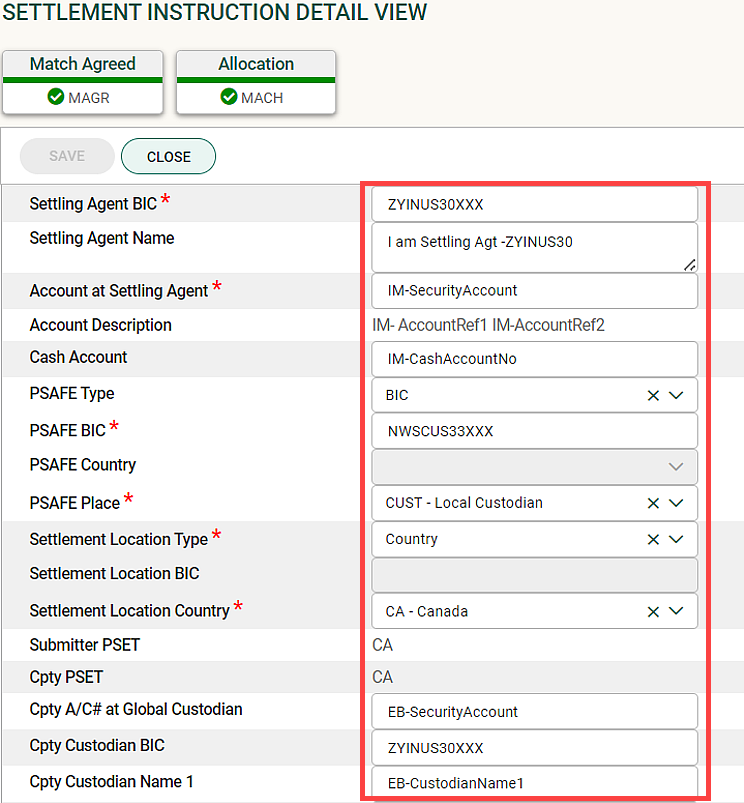
- Click Save when you are finished amending the allocation. The Settlement Instruction Manager UI displays the main grid with the key statuses for the amended instruction:
- Settlement Detail Status = Released
- Primary Delivery Status = Awaiting Ack while it waits for acknowledgment from the recipient on the SWIFT network.
Multi-Amend
The multi-amend functionality behaves similar to the other multi-actions (Release, Stop, Cancel) by providing the ability to act on more than one record from the main grid.
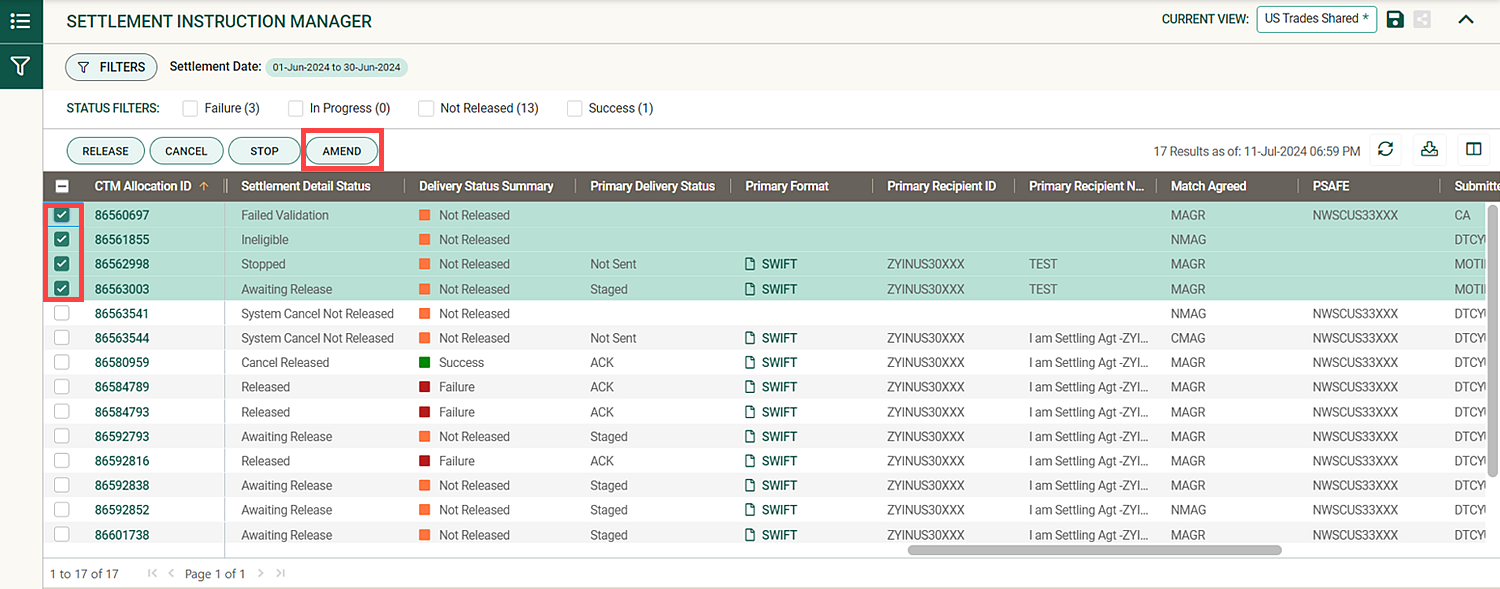
|
- Select multiple allocation IDs and click Amend, to land on the Amend Instructions window which shows all amendable fields in a disabled state.
To amend a field for the selected allocations, you can either click Replace or Add (where applicable).
Replace will update existing value with entered value and if you click replace and leave the value blank, it will clear existing values for that field across all selected allocations.
Add will add selected value(s) to existing one(s) for selected allocations. This action is only available to the Trade and Settlement Condition Indicators.
No Change leaves the existing value as is for selected allocations.
A validation message shows the total number of allocations originally selected that have been excluded due to ineligibility. In this case, 1 of the 4 selected allocations did not match the amend eligibility criteria.
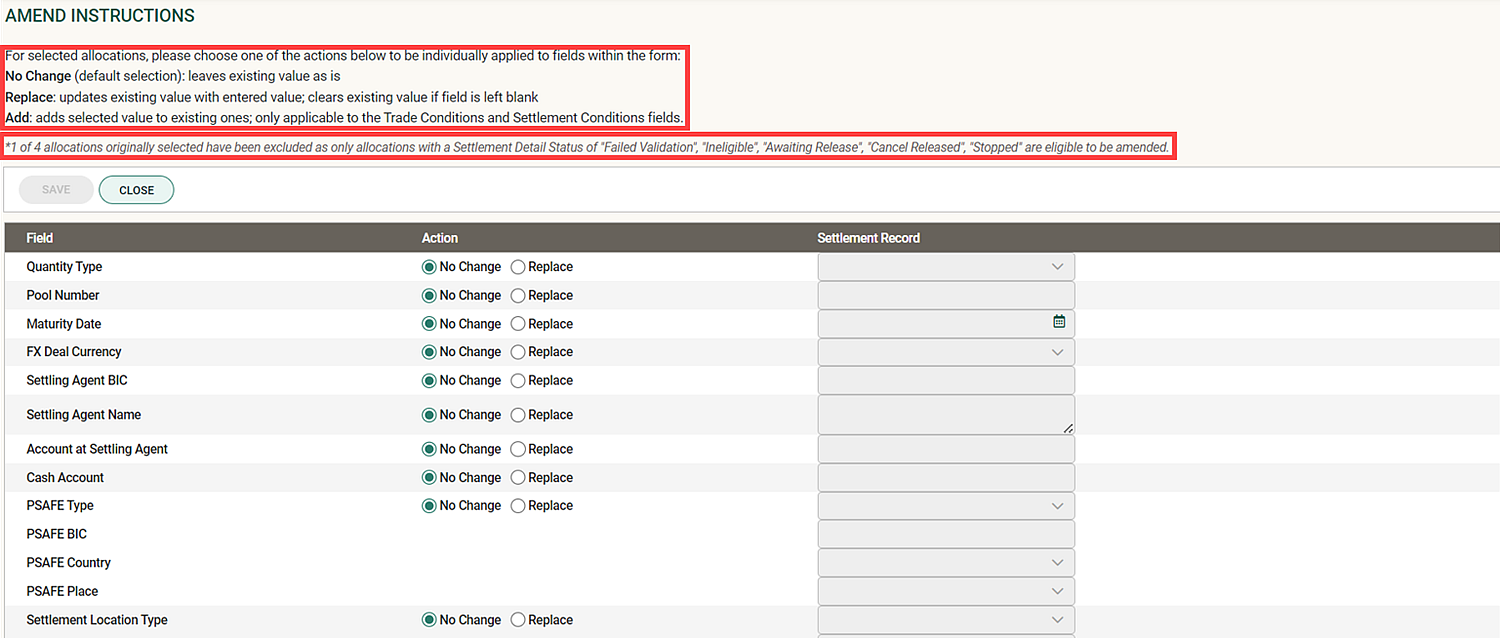
- If clicking Replace on a required field, a value needs to be provided. Replacing with blanks is not accepted for these required fields.
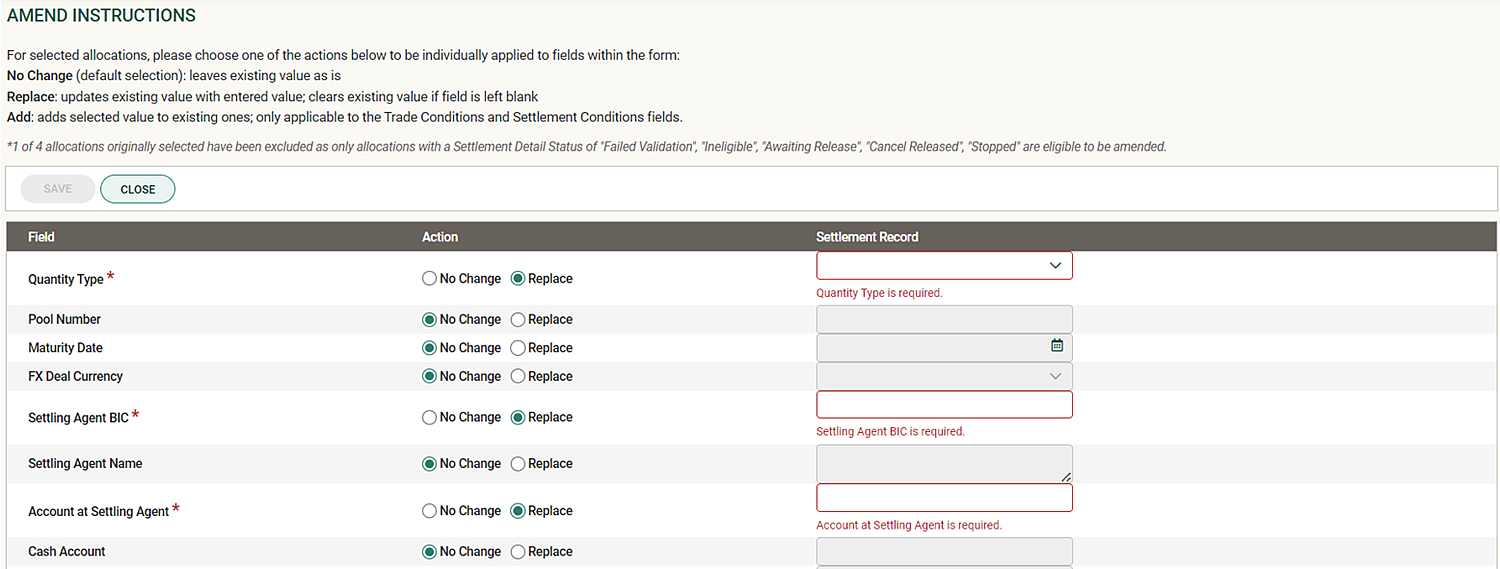
- Once all field level validations are addressed, the Save button will be enabled. Click Save to save your changes. You will be presented with the Amend Instructions summary window, which will display the changes you are about to make.
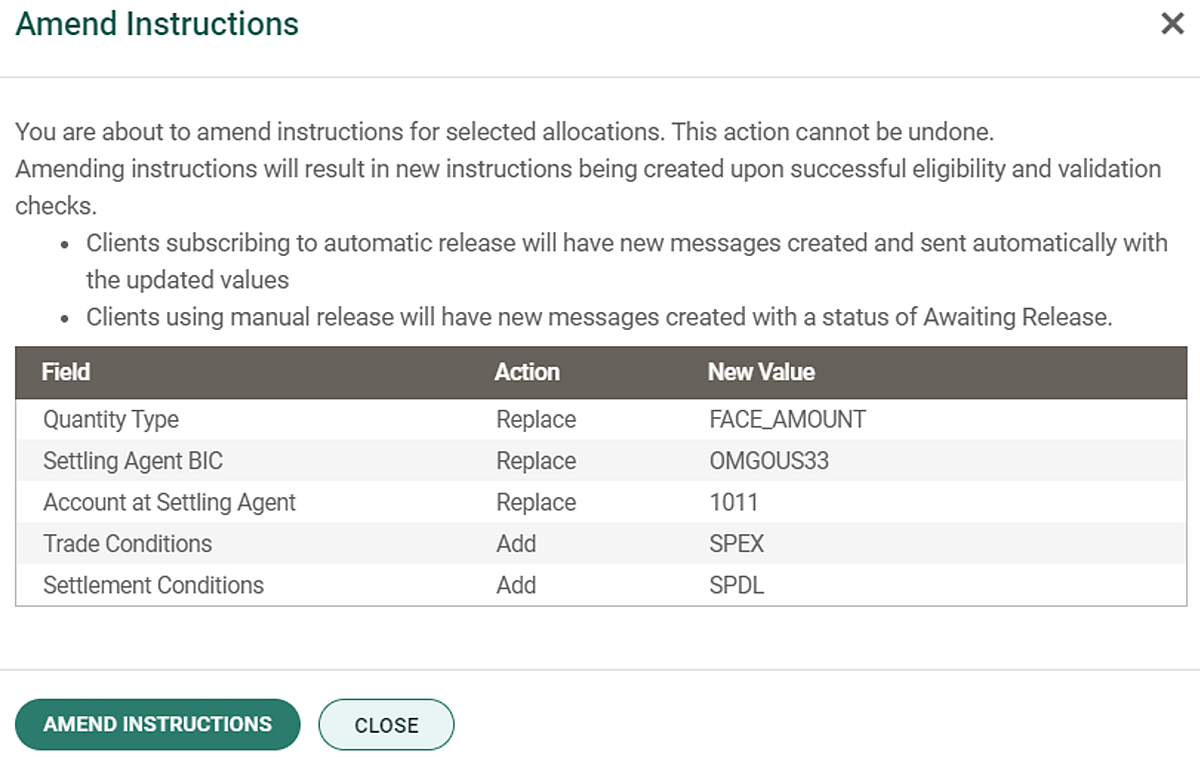
- Review your modifications and click Amend Instructions to apply them across all of the selected allocations.
- A blue banner will be displayed confirming your action has been submitted:
