Reports: Export All Trades
Users can now request a CTM Trade Reporting Service (CTRS) to include trades of all statuses and blocks and allocations in a single report.
In the left-hand Views panel, a new section named Reports (Figure 4 ) is available for users to request the type of report needed:
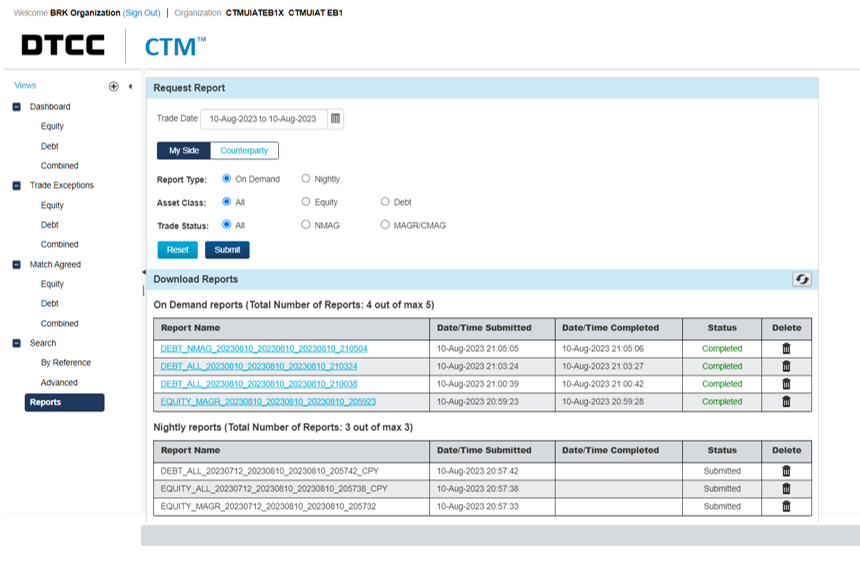
|
Request Report
To request a report, a date range and certain report criteria will need to be selected by the user in the Request Report section (Figure 5 ) and users do not need to wait for the report to be generated and can continue using the UI:
- Trade Date range defaults to the current trade date and if a date range is needed, this will be determined by the Report Type and user. 112 days (16 weeks) is the oldest range reports can be requested for.
- My Side or Counterparty view
- On Demand Report Type:
- Reports can be generated on the same day
- Maximum date range of 7 days (including T+1 if needed)
- Turnaround time between 1-40 mins
- A total of 5 On Demand reports can be requested per user/per organization
- Nightly Report Type:
- Reports can be requested at any time and will be generated between 10-pm to 6am EST
- Maximum date range is 30 days
- Turnaround time between 1 min – 16 hours (depending on the time the report is submitted and the volume of it)
- A total of 3 Nightly reports can be requested per user/per organization
- The report will retrieve the data at the time of execution and not submission of the request
- Reset button – resets any criteria that may have been selected
- Submit – report is submitted to be processed
Figure 5 Default settings for the Request Report screen 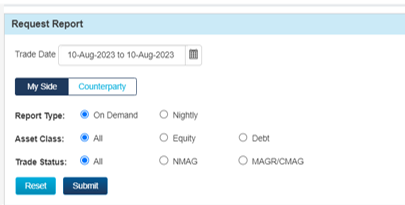
Download Report
Users can monitor their report requests or download the reports from this section.
- Report Name – is the report name generated by the reporting service, which is a standard format and non-editable. If the report is available to be download the report name is a hyperlink, otherwise it is just text.
- Naming format for a report of MySide trades: ASSETCLASS_TRADESTATUS_TradeDateRange_SubmittedDate_timeinhhmmss
- Naming format for a report of Counterparty trades: ASSETCLASS_TRADESTATUS_TradeDateRange_SubmittedDate_timeinhhmmss_CPY
- Date/Time Submitted – the date and time the user submitted the report request, using a 24-hour local timestamp
- Date/Time Completed – the date and time the report was completed, using a 24-hour local timestamp
- Status values:
- Submitted – initial status when report is first submitted and for Nightly report this status will apply until the report is processed after 10pm EST. Reports in this status can be deleted. Reports will be in submitted status until they are picked up for processing. i.e. it could be after 10pm EST if there are a lot of Nightly reports to run.
- Processing – the status when the report is picked up to be processed. Reports will be picked up for processing based on the order of time of submission. Reports in this status cannot be deleted.
- Completed – a successful report that can be downloaded.
- Completed – No Records – report successfully run but there is no data to return.
- Partially completed – the report has exceeded the 150 thousand record limit and only the first 150 thousand trades are exported. The user will need to amend the reporting criteria to retrieve less transactions.
- Failed – when there is an expected failure, most likely that CTRS was unavailable. The user will need to submit a new report.
- Delete – users can manually delete their reports if they have reached the limit or no longer need that report.
To view a sample export file and the file format of the report, click here.
| Note |
| The order of the columns in the export files will not change, but new fields could be added in the future and will be appended to the list of existing fields. If you need to import this file or use macros on it, please take into consideration that new fields could be added to the file at a future date. |