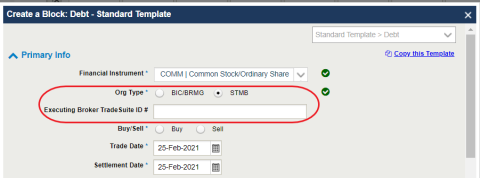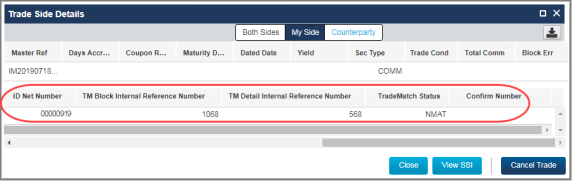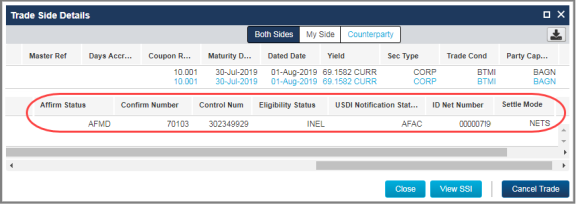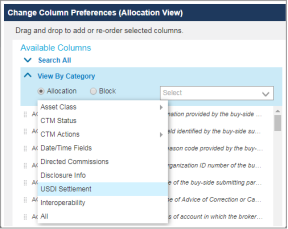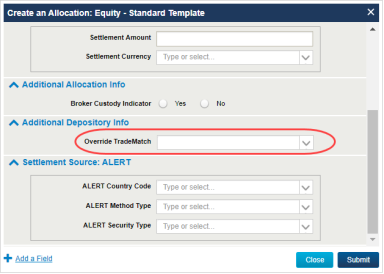US Depository Data Trades and Auto-Affirmation
The US Depository Data (USDA) subscription-based fields identify the status of transactions settling in the US to determine which trades need to be communicated to custodians versus which trades are communicated and submitted for settlement using TradeSuite ID and the DTC.
The following US depository data fields reside in the Allocation views:
- TM Detail Internal Reference Number
- TM Block Internal Reference Number
- TradeMatch Status (investment managers only)
- Override TradeMatch (investment managers only)
The fields are available in the Trade Exceptions view for Equity, Debt, and Combined views across the Allocation Mismatched, Not Matched, and All Exceptions tabs. They are also available on the Trade Side Details.
TradeMatch Status View for Auto-Affirmations
If a downstream auto-affirmation issue in TradeMatch occurs after a trade has reached a MATCH AGREED (MAGR) status in CTM, clients can address the issue by sorting and filtering trades by TradeMatch Status in the Match Agreed view.
The TradeMatch status can be one of the following:
| TradeMatch Status Value | Meaning | Description |
|---|---|---|
| MACH | Matched | The Auto-Affirmation of the allocation was matched in Trade Match. |
| NMAT | Not Matched | The Auto-Affirmation of the allocation was not matched in Trade Match. |
Investment Manager View
The following figure depicts the allocation depository data fields for investment managers using USDA.
|
|
Broker/Dealer View
The following figure depicts the allocation depository data fields for broker/dealers for US Depository Interface (USDI) subscribers.
|
|
Adding USDA Fields to an Allocation View
To add the new fields to any of the Allocation views:
- Click Choose Columns from the Allocations Trade Exceptions view—Equity, Debt, or Combined—or from within the Trade Side Details window.
- With the Change Column Preferences dialog box open, select View by Category → USDI Settlement, which lists all of the USDA fields that can be added to the Allocation view.
The figure below shows the Change Column Preferences dialog box with the available USDI Settlement column selection.
|
|
Important
Although USDI Settlement appears on both the Block and Allocation View in the Change Column Preferences dialog box, CTM only populates the USDA fields on the Allocation view.
The table below provides more information on the population on the fields for USDA investment managers.
| Field Name | Match Agreed View | Notes |
|---|---|---|
| Confirm Number | Not applicable for USDA trades | |
| TradeMatch Status | √ | |
| TM Block Internal Reference Number | √ | At L1 pairing |
| TM Detail Internal Reference Number | √ | At L1 pairing |
Override TradeMatch
For investment managers using the automatic affirmation function in TradeMatch for domestic US trades, this release includes the new Override TradeMatch drop-down list in the Create an Allocation dialog box.
| Note |
| To configure your environment for automatic affirmation, see the Match to Instruct (M2i) and Auto-Affirmation: Implementation Guide for Investment Managers. Also, note that the override is available for the Amend and Copy functions. |
As with other fields in manual entry, to take advantage of the Override TradeMatch feature, you must first click the + Add a Field link in the Create an Allocation dialog box to add it as an option.
The figure below shows an example of the Create an Allocation dialog box with the Override TradeMatch drop-down list.
|
|
The valid values are as follows:
| Value | Description |
|---|---|
| Y | Yes | When the trade side reaches MATCH AGREED (MAGR), CTM does not send the allocation to Trade Match. |
| N | No | When the trade side reaches MAGR, CTM sends the allocation to TradeMatch. |
| NA | Not Applicable | The field does not apply to the trade (default). |
Straight to Match (STM)
STM allows investment managers to submit trades to non-CTM broker/dealers or to broker/dealers that do not trade in the given asset class in CTM. The trade goes to MATCH AGREED in CTM and moves to TradeSuite ID to be matched against the executing broker's confirm.
Requirements
STM requires the STM US Depository Interface subscription option.
To enable automatic allocation forwarding to TradeSuite ID, STM requires the [Omgeo] CTM Trade Match (USDA) and CTM Straight to Match (USDS) subscription options.
To enable a subscription option, submit a ticket at the Client Center.
Manually Enter an STM Block
Select either BIC/BRMG or STMB as the OrgType.
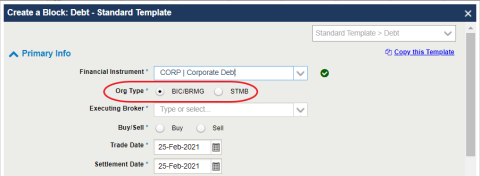
If you select the STMB, supply a maximum 34 alpha-numeric value in the resulting Executing Broker TradeSuite ID # text box shown below.
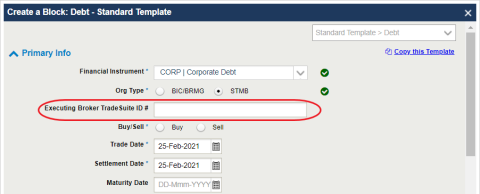
Copy an STM Block
CTM carries the values from the original block to the copied block for a different Financial Instrument. You are required to enter a value in the Executing Broker TradeSuite ID # text box.