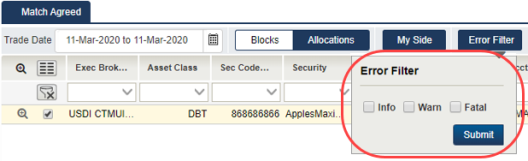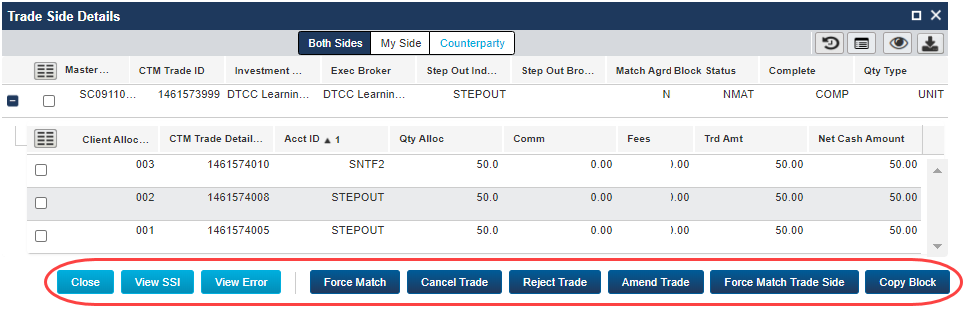About
The UI contains views with corresponding tabs:
- Views appear on the left navigational panel.
- Tabs appear in the main grid under the view and by default, correspond to Match and Match Agreed statuses.
You can display trades for the following asset classes:
- Equity trades
- Debt trades (fixed income)
- Combined—equity and debt trades
When you select a trade from a view, the Trade Side Details page appears.
The following table outlines the tab views available in the UI.
| View | Description |
|---|---|
| Mismatched | Displays MISMATCHED (MISM) blocks or allocations. By default, the landing page contains Mismatched/Equity/Blocks. You can click the Blocks and Allocations links to toggle between block and allocation information in this tab. |
| Not Matched | Displays NOT MATCHED (NMAT) blocks and allocations—blocks and allocations that have not been paired. You can click the Blocks and Allocations links to toggle between block and allocation information in this tab. |
| All Exceptions |
Displays NOT MATCH AGREED (NMAG) blocks and allocations. Double-click a block or allocation to open the Trade Side Details. Note that this view also includes trades in any of the following cancel states that can occur after MATCH AGREED (MAGR) but are not NOT MATCH AGREED (NMAG):
|
| Match Agreed |
Displays your debt and equity trades with a final status of MAGR (Match Agreed) and CMAG (Cancel Match Agreed). When using this view, note the following:
The Match Agreed view supports the same UI functions and column options as those in the Trade Exceptions grid:
Once a trade reaches MAGR (Match Agreed), there are some instances when allocations have exceptions from TradeSuite ID. You can filter your MAGR allocations to display all trades with a post-MAGR Error Filter as follows:
You can only filter trades based on the following error severity:
Also, CTM does not apply pagination in the Match Agreed view when filtering on one or more errors. |
To display a block and any underlying allocations, click the magnifying glass with the plus sign ![]() on the left side of the row or double-click anywhere in a trade on the grid. From the resulting Trade Side Details window, you can take the trade actions that you are authorized to perform for the trade in its current state (circled in the following example). You can also choose to view both sides of a trade or just My Side or Counterparty side, and related trade data.
on the left side of the row or double-click anywhere in a trade on the grid. From the resulting Trade Side Details window, you can take the trade actions that you are authorized to perform for the trade in its current state (circled in the following example). You can also choose to view both sides of a trade or just My Side or Counterparty side, and related trade data.
|
|