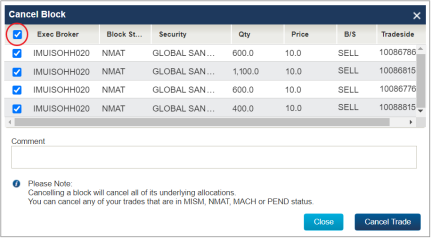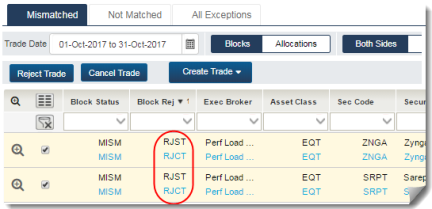Reject an Alleged Trade
You can reject one or more MISM (Mismatched) or NMAT (Not Matched) trades alleged against you. Depending on which trade component you reject, the effect of rejecting an alleged trade is a change in Block Rej or Alloc Rej status as follows:
- Your trade—RJST (Reject Sent)
- Your counterparty's trade—RJCT (Rejected)
| Note |
| When you reject a block, there is no effect on any underlying allocations. |
To reject an alleged trade:
- Select the alleged block or allocation you want to reject in the Mismatched, Not Matched or All Exceptions view.
-
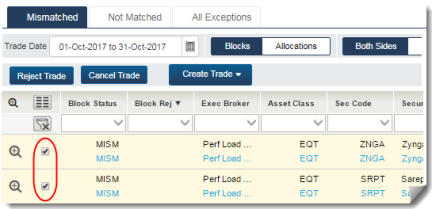
- Click Reject Trade.
-
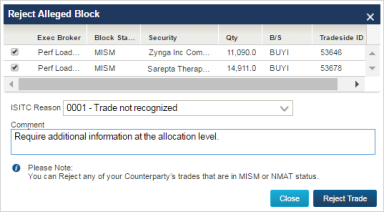
- Select a reason for the rejection from the ISITC Reason drop-down list and type a comment into the Comment text field, and then click Reject Trade.
The UI displays a pop-up confirmation in the lower right corner of your screen to confirm that your action was successful. When you refresh the view, with the Block Rej column enabled, the next figure shows the change to the Block Rej status.
|
|
To reject multiple trades:
- Select multiple trades individually, or
- Select a trade; and press the Shift key while clicking in the row (not the check box) of another trade to select all of the trades in that range, up to 100 trades.
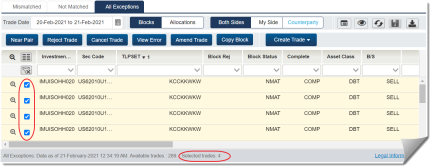
- Click Reject Trade to open the Reject dialogue window.
- Deselect any trades if you do not wish to reject them.
- Click Reject Trade to reject the selected trades.
The UI displays the standard confirmation pop-up in the lower right section of your screen.