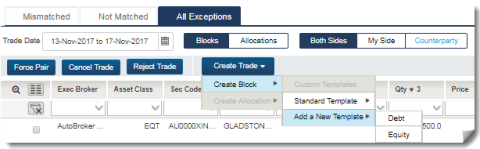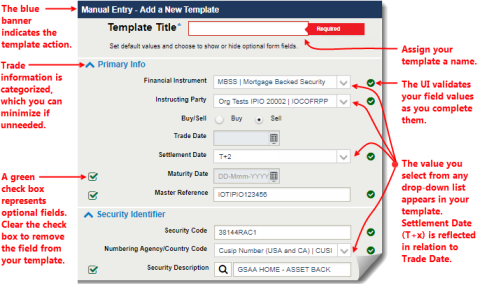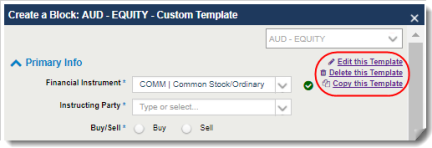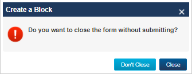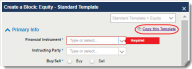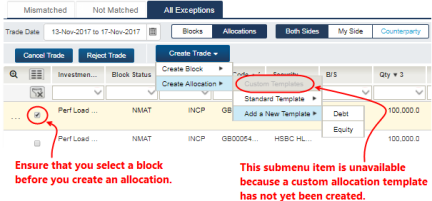Creating a Custom Template
The UI displays the Create Trade button in the Mismatched, Not Matched, and All Exceptions views, shown in the following image.
|
|
To create custom template:
Select Create Trade → Add a New Template and select an asset class.
The Add a New Template screen appears (shown in the following image). In the Add a New Template screen, you can begin defining the fields that you want to use in a template when manually entering a trade.
|
|
After you fill out the template, click Save in the lower part of the screen (not shown).
Coping Custom Template
You can edit, delete, and copy custom templates that you maintain in the UI (see below).
|
|
Open a custom template and select the relevant action described below.
| Action | Description |
|---|---|
| Edit |
Add new fields, remove fields, and edit selected values previously entered in the template. When you click Edit this Template, the message below appears:
Select Close and the UI prompts you through the next steps to complete the action. When you have finished editing the template, click Save and a dialog box appears in the lower right area of your screen to confirm that the action was successful. |
| Delete | Remove the template from the list of custom templates that you created. When you click Delete this Template, the UI prompts you to delete the template. A confirmation screen appears if you delete the template. |
| Copy |
Copy the template and make changes to the copied template before saving it with a new Template Title. When you click Copy this Template, the message below appears:
Select Close and the UI prompts you through the next steps to complete the action. The template is copied to a new template and you can add or remove the necessary template information before saving or closing. |
Template Sections
The template contains categories for the fields, which are displayed in expandable and collapsible sections. The same sections are available in both debt and equity templates, though some sections contain different underlying fields.
| Section | Description |
|---|---|
| Primary Info | High level block information. Most fields are mandatory in this section or should be supplied as a best practice. |
| Security Identifier | Details of the traded security. |
| Quantity & Price | Amount fields such as Quantity, Price, Trade Currency, Commissions, Charges/Taxes/Fees, Total Net Cash Amount, and Total Settlement Amount. |
| Add an Allocation |
Available to sell-side clients only. Supply either a BIA or an Account ID to which your buy-side client is allocating the trade. When you supply an Account ID, the UI automatically populates the Account Name. Note: When you submit a block with a populated Acct ID or BIA, CTM generates the allocation. For more information, see Single Account Trades. |
| Additional Block Info |
Further information related to the block. Sell-side clients can set up proration information here. |
| Settlement Source: ALERT | Block SSI, including the ALERT keys needed for ALERT SSI enrichment. This is only available to sell-side clients. |
| Settlement Source: Manual | For sell-side clients not using ALERT, you have the option of setting up your manual settlement instructions once in the template. Those instructions will be available every time you use the template. |
| Stipulations | Add Standard or Non Standard Stipulations to a trade. |
The allocation template has a similar setup to the block template. To access the allocation template, first select a block from the Not Matched, Mismatched, or All Exceptions view.
For ease of use, create your allocations in the All Exceptions view, as this is the only view that displays blocks with a MACH status.
The UI displays the Create Trade button, shown
|
|
| Section | Description |
|---|---|
| Primary Info | High level allocation information. Most fields are mandatory in this section or should be supplied as a best practice. |
| Quantity & Price | Amount fields such as Quantity Allocated, Trade Amount, Accrued Interest, Commissions, Charges/Taxes/Fees, Net Cash Amount, Settlement Amount, and Settlement Currency. |
| Directed Commission | Directed commission information such as Commission Sharing Indicator, Party Fund Name, Broker of Credit information, and Clearing System ID. |
| Additional Allocation Info |
Further information related to the allocation. If you have multiple Settlement Conditions, you can choose each one from the drop down list in the section:
|
| Settlement Source: ALERT | SSI information for the allocation and the ALERT keys needed for ALERT SSI enrichment. Available to both buy-side and sell-side clients. |
| Settlement Source: Manual | If you do not use ALERT enrichment for settlement instructions you can define your settlement fields through the template so that they are always visible upon trade entry. |
| Disclosure Info |
Additional reporting fields containing the following categories:
|