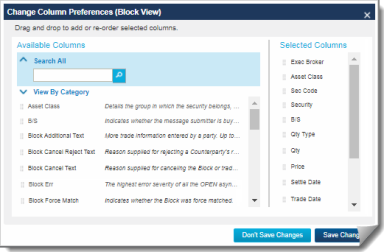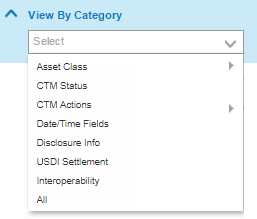Choose Columns
General trade information displays on the grid in columns of each tab view. You can add and remove the block and allocation columns that you want to see in your tab views and in the Trade Side Details, which contain detailed trade information.
To choose columns for your current view:
- Click
 Choose Columns from any Trade Exceptions view—Equity, Debt, or Combined—or from within the Trade Side Details window.
Choose Columns from any Trade Exceptions view—Equity, Debt, or Combined—or from within the Trade Side Details window.
| Note |
| To open the Trade Side Details window, click the magnifying glass with the plus sign |
The Change Column Preferences dialog box appears (see below). Depending on the type of trade components you are viewing, the columns apply to blocks, allocations, or both.
|
|
- Do one of the following:
- Search for a column—Click Search All and type all or part of a column label, and then click
 Search. All columns that match your search appear below the View by Category section.
Search. All columns that match your search appear below the View by Category section.
You can also search for a column by category. Click View By Category and select a category or subcategory from the drop-down list box shown below.
|
|
- Add a column to the view—Drag the name of the column you want to add over to the Selected Columns section. Or, move your mouse over the column that you want to add and click the plus icon
 to add the column to the view.
to add the column to the view. - Remove a column from the view—Move your mouse over the column that you want to remove and click the delete icon
 to remove the column from the view.
to remove the column from the view.
- Configure the order of the columns in the Selected Columns section by dragging each column up or down to your desired location.
- Click Save Changes.
You can also change the order of columns by dragging columns to different locations in the grid view. After rearranging the columns:
- Click
 Save Preferences to save the view in its current state.
Save Preferences to save the view in its current state. - If you change view (for example from the Mismatched to All Exceptions trades), the UI displays a Save Changes to View confirmation to save your column preferences and sorts for the view in its current state.