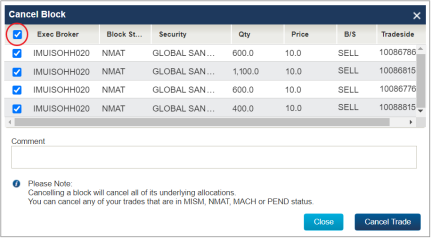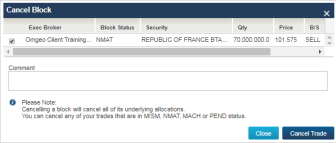Submit a Cancel Request
When you submit a cancel request, note the following:
- Canceling any of the trade components results in a cancel request for the entire trade.
- Your counterparty must accept the request before the CTM service considers the trade to be canceled and then sets the status to Cancel Agreed (CANA).
To submit a cancel request for one trade:
- Find the MAGR trade you want to cancel and double-click to open the Trade Side Details for the trade.
- Select the block or any of the allocations in the block trade.
- Click Cancel Trade.
In the case of a block cancel request, the Cancel Block screen appears (see below).
|
|
- Type a comment in the Comments box of the Cancel Block screen and then click Cancel Trade.
The UI displays a pop-up in the lower right corner of your screen to confirm that your action was successful. The Block Status and Allocation Status transition to CREQ (Cancel Requested) but the trade side retains the Match Agreed (MAGR) status.
To submit a cancel request for multiple trades:
- Select multiple trades individually, or
- Select a trade; and press the Shift key while clicking in the row (not the check box) of another trade to select all of the trades in that range, up to 100 trades.
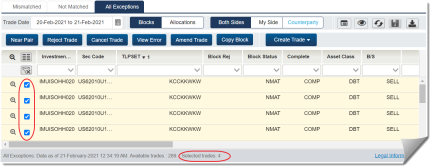
- Click Cancel Trade to open the Cancel dialogue window.
- Deselect any trades if you do not wish to cancel them.
- Click Cancel Trade to cancel the selected trades.
The UI displays the standard confirmation pop-up in the lower right section of your screen.